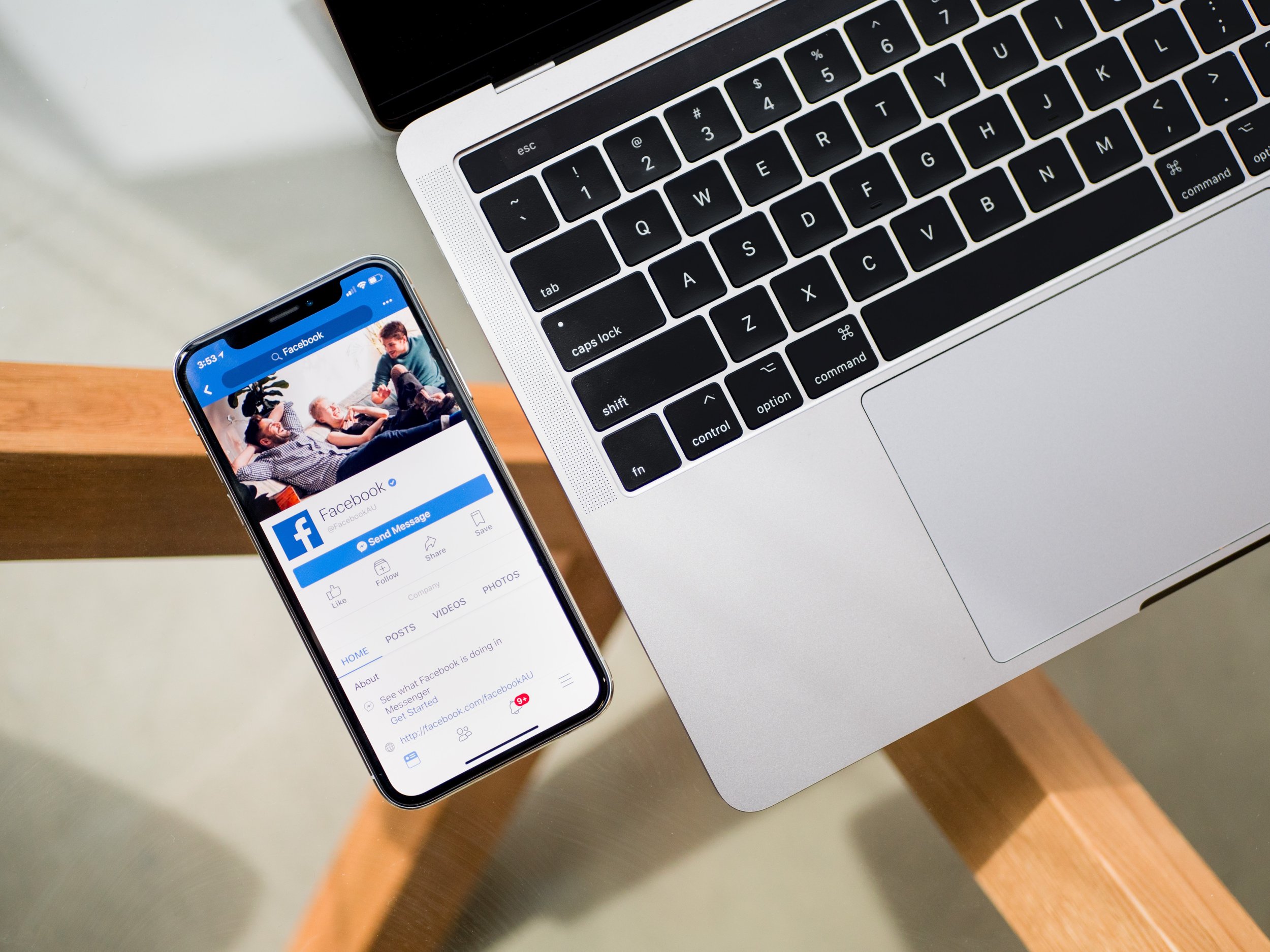How to add Facebook Chat to your Squarespace website
Get your Facebook Chat embed code:
Log in to your Facebook account and go to the Facebook Developer page: https://developers.facebook.com/.
Create a new app or select an existing app from the dashboard.
In the left-hand menu, go to "Settings" and then "Basic."
Note down your "App ID" as you'll need it in the next step.
In the left-hand menu, go to "Messenger" and scroll down to the "Customer Chat Plugin" section.
Click on the "Set Up" button.
Configure the chat plugin according to your preferences, such as language, color scheme, and greeting message.
Copy the generated code snippet.
Add the Facebook Chat embed code to Squarespace:
Log in to your Squarespace account and navigate to the website editor.
Go to the page where you want to add the Facebook Chat.
Add a Code Block to the page by clicking on an insert point and selecting "Code" from the block menu.
Paste the Facebook Chat embed code into the Code Block.
Save and publish your changes.
Verify Facebook Chat integration:
Visit your Squarespace website and navigate to the page where you added the chat.
You should see the Facebook Chat widget appear, typically in the lower-right corner.
Log in to your Facebook account and test the chat functionality to make sure messages are sent and received properly.
That's it! You have now added Facebook Chat to your Squarespace website. Visitors can use the chat widget to communicate with you using their Facebook accounts.